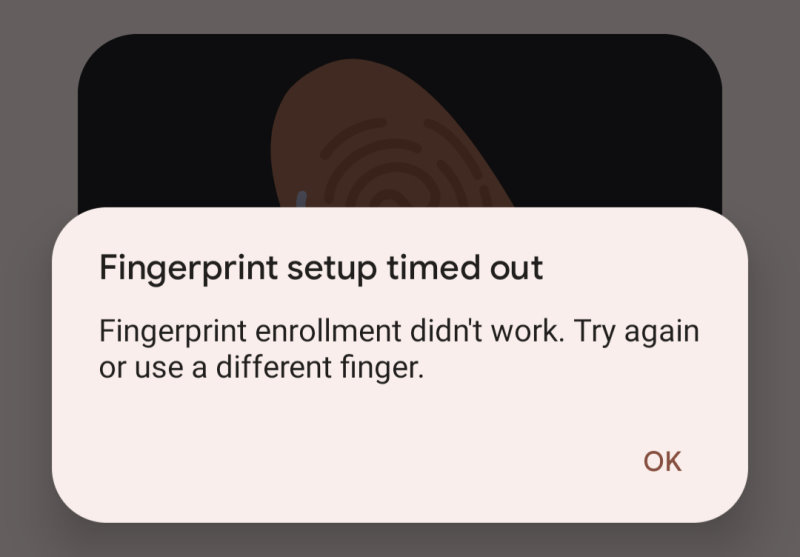
Are you having trouble enrolling your fingerprint on your new Pixel 7 smartphone? Fret not! You’ve landed in the right place.
In this article, I’ll dive deep into the possible reasons behind fingerprint enrollment issues and provide you with several troubleshooting steps and a guide to resolve them. For those that are are looking for quick answers:
If you are unable to enroll your fingerprint on the Pixel 7, the first step is to clean your display and wipe your hands clean. During enrollment try positioning your finger at different angles and apply gentle and consistent pressure. If the process fails constantly, try enrolling with another finger.
Let’s now go a bit deeper into the topic and explain all of the mentioned steps (and some others) in more detail!
Clean your Phone Display
Dirt, debris, smudges, or moisture on the display can cause problems during the finger enrollment process. Before you start, make sure the sensor (the Pixel 7 display in this case) is clean and dry.
- Gently wipe the screen with a soft, lint-free cloth
- Avoid using wet wipes, chemicals, or abrasive materials to clean the display
After wiping the display (and making sure your fingers are not overly wet), go ahead and try the finger enrollment setup again. If you are still having problems, proceed with the next steps in the article.
Adjust Finger Moisture
Look, we are all different. This includes our bodies and how they function. My hands and fingertips tend to get a bit sweaty and this also influences how accurately the sensor scans and recognizes the fingerprints.
My recommendation is that you try and test both the fingerprint enrollment step as well as unlocking your phone with different levels of hand moisture. Some claim they have had better success when drying their fingers before finger enrollment and unlocking. Others say the opposite – scanning the fingerprint and unlocking works better with slightly moisturized fingers.
I personally have found better luck scanning and unlocking the phone using the fingerprint sensor when I have previously dried my fingertips. But this might be different for you, so ahead and test it out!
Position Your Finger Correctly
Since the Pixel 7 uses the phone’s display and not a dedicated fingerprint scanner (like some other phones do), proper finger positioning is crucial for successful fingerprint enrollment. Be sure to try out the following recommendations:
- Make sure your hands are clean.
- Test with different levels of finger moisture.
- Place the center of your finger on the sensor
- When scanning the sides of the finger, make sure there is enough contact space between your finger and the display.
- Apply gentle, consistent pressure
- Follow on-screen prompts to move your finger slightly, covering different parts of your finger
Although ideally, it shouldn’t be this way, the Pixel 7 fingerprint sensor is a bit iffy and you have to test and work around the issues to find the optimal working scenario.
Try a Different Finger
If you’re still experiencing issues, try enrolling a different finger. Again people and their bodies are different and the same goes for your hands. Some fingers may have more distinct patterns, making them easier for the sensor to recognize.
It also might come down to the way you position the fingers on the screen. So go ahead and test enrolling with a different finger to see if you have more success.
Enable Screen Protector Settings
Some screen protectors can interfere with the fingerprint sensor, making it difficult to enroll your fingerprint. If you have a screen protector installed, enable the “Screen Protector mode” from your phone’s settings:
- Open the Settings app
- Scroll down and tap “Display“
- Scroll down and toggle on the “Screen Protector mode” option enabled
Enabling the feature can potentially introduce some additional problems down the road (unexpected taps, double-taps, etc) but generally, it is beneficial when you have a screen protector installed. So enable it and test if the phone can now register your fingerprint.
Check for System Updates
Google is known for improving the Pixel 7 via regular software updates. Since the launch, there have already been several improvements and bug fixes related to the fingerprint sensor as well. Outdated software can lead to glitches in the fingerprint enrollment process.
So make sure your Pixel 7 is up-to-date with the latest software updates applied:
- Open the Settings app
- Scroll down and tap “System“
- Tap “System update“
- If an update is available, follow the on-screen instructions to install it
After updates test and see if the issue is resolved or still happening..
Delete All Fingerprints
If none of the above steps work, you can try resetting your fingerprint settings by deleting all the added fingerprints:
- Open the Settings app
- Tap “Security & privacy“
- Tap “Device lock“
- Tap “Face & Fingerprint unlock“
- Tap “Fingerprint Unlock“
- Delete all the previously saved fingerprint
- Restart your device and try enrolling your fingerprint again
Although in theory, enrolling new fingerprints shouldn’t be affected by previously configured fingerprints, several people have claimed this to solve the issue. So why not give it a try?
Contact Google Support
If you’re still unable to enroll your fingerprint, there may be a hardware issue with the sensor. In this case, reach out to Google Support or visit an authorized service center for assistance.
The Pixel 7 fingerprint enrollment process is not perfect but it should improve with the tips provided in this troubleshooting guide. Remember to keep your sensor clean, enable the “Screen Protector” setting if necessary, ensure your device is up-to-date, and follow the on-screen prompts carefully. If you’re still experiencing issues, don’t hesitate to contact Google Support or visit an authorized service center for professional help.
