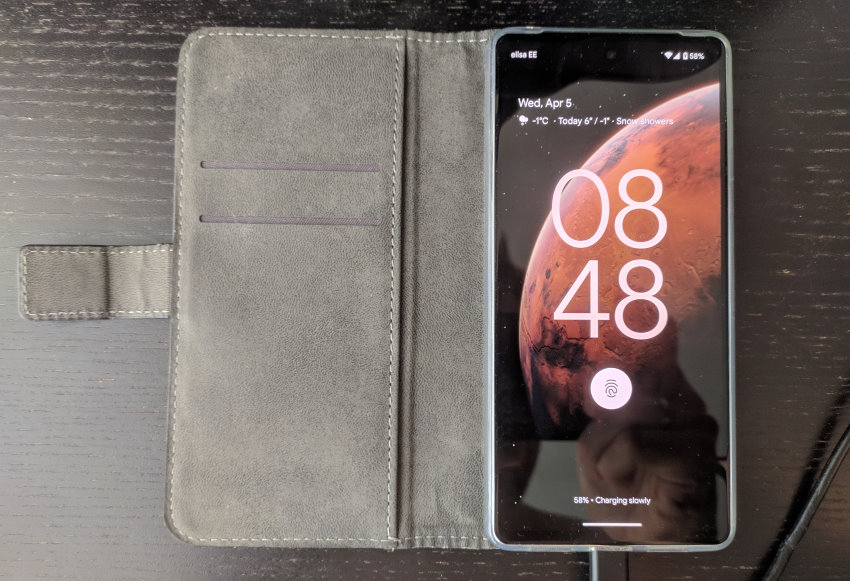
Are you experiencing charging issues with your Google Pixel 7? If so, you’re not alone. Several factors might be causing your phone to charge slowly or not get charged at all. These can include using unsuitable adapters (or USB cables), running excessive background apps, overheating, and other factors.
In this article, we’ll cover different steps to help you troubleshoot and resolve your Google Pixel 7 charging issues. Feel free to use the links below to quickly navigate to the section that most interests you.
- How Fast Should the Pixel 7 Charge in the First Place?
- Measure Charging Performance (& Any Changes You Make)
- How to Fix Pixel 7 Charging Issues
- Troubleshooting Wireless Charging
Let’s next look at each of the different topics and the troubleshooting steps in much more detail. So without further ado, let’s get started!
How Fast Should the Pixel 7 Charge in the First Place?
Before diving into solutions, let’s establish a baseline for the charging speed of the Google Pixel 7 that you can realistically expect.
Like most devices with Lithium-Ion batteries, the Pixel 7’s charging speed varies depending on its current battery level. It charges fastest when the battery is empty up until about 50% charge, then gradually slows down to avoid excessive heat and battery damage.
When using a suitable charging adapter (USB-C Power Delivery with 20W+), the Pixel 7 can charge from 0-50% in about 30 minutes, reach 80% in roughly 60 minutes, and achieve a full charge in approximately 100 minutes (also see the image below, created by Android Authority)
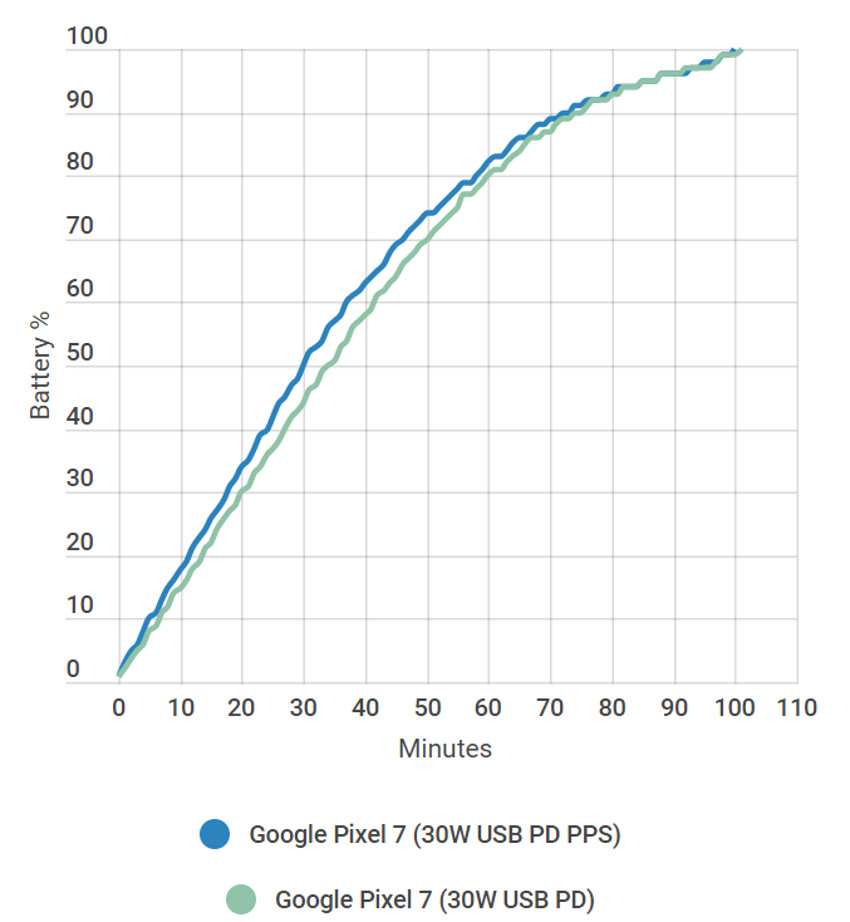
Remember, the charging speed will be different depending on the phone’s charge level when you plug in the charger. Your phone will charge more quickly when you plug it in at 20% versus plugging it in at 80%.
There are also other factors at play here (e.g heat, background applications, overall battery age, and condition) and your actual charging speed might be slower.
Measure Charging Performance (& Any Changes You Make)
Troubleshooting charging issues and measuring charging speed can be challenging. If you test different adapters, and cables, or make software changes, how do you know if they had any positive effect?
You could leave the phone charging for some time and evaluate the progress, but this approach is based more on a “gut feeling” and can be time-consuming when testing various combinations. Fortunately, there’s a better way.
You can install and use an Android app called Ampere (or other similar) to measure the input current and voltage in real time. This allows you to test different changes while troubleshooting and understand right away if they had any positive or negative effects.
By multiplying the current (A) and voltage (V), you can calculate the current charging power (W) drawn in by your phone and compare it to the maximum charging rate of the Pixel 7 (about 20W during 0-50% charge, less after that).
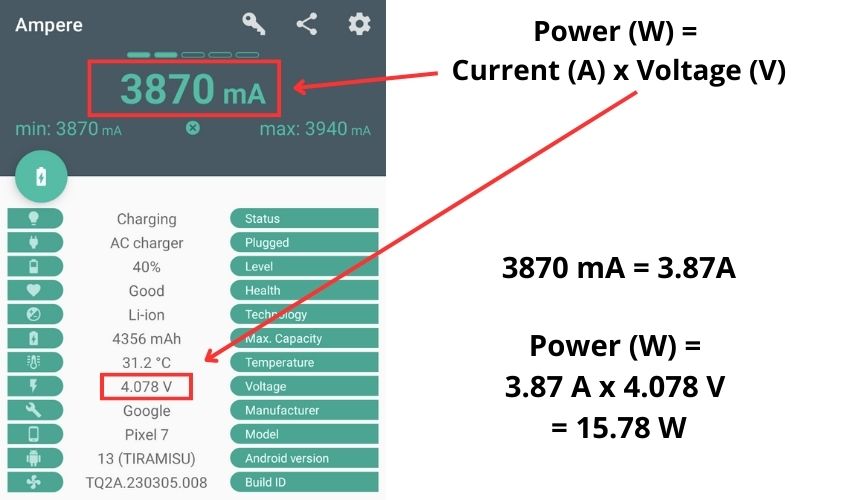
In the example above, you can see that at 40% battery level, my Pixel 7 was pulling in about 15-16W. It’s not quite the maximum, but it’s plenty for a decent fast charge. You will most likely feel that the charging is “slow” or not working at all when your Pixel 7 takes in less than 5W.
11 Steps to Fix Google Pixel 7 Charging Issues
So now that we have explained how the Pixel 7 charging works in different phrases (faster when the battery is empty and gradually slower when the charge reaches 50%) and how to actually measure the charging speed, let’s get to the actual solutions and troubleshooting steps.
1) Use a Suitable Charging Adapter
For the fastest charging, you have to use a 20W+ USB-C Power Delivery (PD) charger, ideally with Programmable Power Supply (PPS) feature. The official Google 30W charger will do its job nicely or you can opt for cheaper alternatives (e.g Samsung’s 25 USB PD adapter).

If you are currently using something else, look at your adapter’s information tab, to see the maximum output power (amperage multiplied by voltage). If the adapter you are trying to use has let’s say a maximum of 5W output (5V x 1A), then this is probably the reason for slow charging.
If the adapter’s maximum output is 10W or more then go ahead and measure the actual current drawn in by your Pixel 7 using the Ampere app (described earlier). If you have multiple adapters available at home, then go ahead and test and compare the power output of each of them to see which works best with your phone.
2) Try a Different USB Cable
There was a time right after the launch of the Pixel 7 when the phone was really picky about which cables it would charge properly with. This issue was most likely fixed by Google at the software level because I haven’t seen as many complaints anymore.
A good bet to achieve optimal charging of the Pixel 7 is to use the USB-C to USB-C cable that came with the original package of the phone. If you already are, then see if you have another cable at home. It might be that the original cable has gotten damaged or is defective.
3) Check That Your Adapter and Cable Work
One good way to troubleshoot and narrow down the charging issue is to test the adapter and cable with another device (phone, tablet, etc) at your home. If there are similar problems with the secondary device, you now know which way to proceed.
Note! Check that the cable is securely connected to the charger and to your phone and that there’s nothing in the port of your phone, like dust or lint.
4) Stop Using USB-A Port for Charging
When you are using a third-party charging adapter with a USB-A port (instead of USB-C), then here is most likely the reason for the slow charging of your Pixel 7. Using a USB-A port on the charging adapter won’t give optimal charging speed with the Pixel 7.
5) Check Background Apps and Battery Usage
Sometimes the reason that your Pixel 7 might have issues charging is that an app (or several apps) have entered into an unexpected state where they are working hard on the background and thus draining the battery (all while you are trying to charge on the opposite end)
Go to Settings and open Battery settings. Tap on Battery usage and check for unexpected battery usage by foreground or background apps and services. Stop or uninstall any apps that are consuming large amounts of battery and system resources.
6) Overheating
The Lithium-Ion battery in your Pixel 7 does not like heat. At all! If the internal temperature of the battery and the phone passes a certain threshold, your phone will automatically reduce charging speed to avoid heat-related damage.
If you take the Pixel 7 in your hands and can feel a significant amount of heat, then here might be the reason for slow charging (charging speed has been automatically reduced to avoid further heat generation).
7) Adaptive Charging?
– Adaptive charging (the way it currently works) can only be the reason for slow charging when the following conditions are met:
- The functionality is enabled from battery settings
- The function is currently active (it will say “Adaptive Charging” when you press the power button once to wake the phone up).
- The current charge level is 80%
With adaptive charging, when the phone reaches an 80% charge level, the speed of the charging is reduced significantly to preserve the long-term battery health.
8) Charging While Actively Using the Phone
Charging while using the phone is generally not recommended, because doing both simultaneously can cause excessive heat to build up within the phone (battery, chipset, and other components).
When the phone gets hotter than normal, the charging speed is automatically throttled to avoid further buildup of heat and any unnecessary wear to the battery and the phone itself.
9) Try Charging in Safe Mode or When the Phone is Turned Off
Another thing you can try is to charge your phone in safe mode or when turned off. Understandably, this can’t be the end solution. However, it’s more of a troubleshooting step that will help to determine if the charging issues are caused by software-related issues or bugs.
10) Check the USB Port for Any Dust or Debris
When the charging port of your Pixel 7 (or any other device for that matter) gets filled with excessive dust or debris, it will prevent the completion of a proper electrical circuit. The result is that your phone probably won’t start charging at all.
Use compressed air or a sharp object (e.g needle) to carefully clean the area around the connector within the USB port. After cleaning try plugging in the cable again to see if there is any difference.
11) Update your Pixel 7
Although not common, charging issues in your Pixel phone can be caused by software-related bugs. Go to the phone’s settings and check if any software updates are available. Download and install the updates and try charging your phone again.
Wireless Charging Is Slow or Not Working at All? Try These Steps…
In previous sections of the article, we (mainly) discussed troubleshooting steps for solving charging issues with wall adapters and USB cables. Next, we are going to specifically look at potential solutions for wireless charging.
1) Install Ampere and Measure Charging Speed
Similar to troubleshooting wired charging issues of your Pixel 7, go ahead and install Ampere on your phone. Launch the application and put your phone on the charging stand and keep it there for a minute or two.
Calculate the charging power, based on the current and voltage values that your phone is pulling in from the stand (amperage multiplied by voltage). Anything less than 5W is most likely the reason you feel the charging is slow (or not working at all).
2) Use the Official Google Pixel Stand (2nd Gen)
It’s important to know that at the time of writing, only the 2nd Gen Google Pixel Stand can charge the Pixel 7 at the maximum rate (20w). Google uses a proprietary standard to achieve this output.
With third-party wireless chargers, you can realistically expect charging rates of less than 10W which also means a slower charging process. So if you are currently not using the official charging stand for the Pixel 7 and desire fasting charging, then going for the Pixel stand might be your best bet.
3) Adjust Phone Placement & Remove Obstacles
When using a wireless charger stand, then here are a couple of potential issues and the solutions to overcome your charging issues.
- Make sure the phone’s screen is facing out, with the back against the charging stand
- Place the phone at the center of the stand
- Remove any cases or covers from your phone that might interfere with the wireless charging
- Remove any metallic or magnetic objects, like ring holders, Apple MagSafe, or PopSockets, from the back of your phone.
4) Overheating
Similar to the wired charging of your Pixel 7, wireless charging of the phone can generate heat. When the battery starts reaching higher temperatures, the charging speed (input amperage and voltage) is automatically throttled.
When your phone feels excessively warm to the touch, you should let your phone cool off for some time and try charging again. Also, make sure that the phone isn’t in direct sunlight or next to any other heat source. Removing the phone from its case might also help avoid unnecessary buildup of heat.
Dealing with a Google Pixel 7 that’s not charging properly can be frustrating. However, by following the troubleshooting steps listed in the article, you should be able to identify the root cause of the issue and resolve it effectively.
Remember to measure your charging performance and the effect of changes, try different cables and adapters and take care of your phone’s battery health. With these tips in mind, you’ll be well on your way to enjoying the full capabilities of the Pixel 7.
